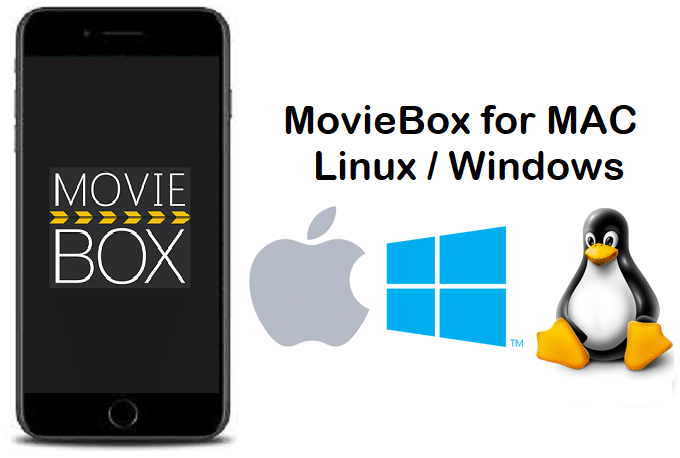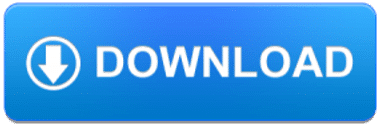As you may also know, MovieBox is the legendary application for Apple iOS devices (iPhone / iPad). Also, it is available to download MovieBox for Windows PCs as well. So, what about Mac users? Can install Movie Box on Mac ? Here’s all you need to know about the download MovieBox app on Mac devices (iMac & MacBook).
Like Windows users, all Mac users are also able to download MovieBox for their devices with third party applications. There are no big difference between Windows & Mac Movie Box installation. All you just need MovieBox APK file and the relevant Emulator software. 
Requirements to install MovieBox for Mac
- Latest version of MovieBox APK
- Android Emulator software
- Compatible Apple Mac device
Compatible devices
- MacBook
- MacBook Air
- MacBook Pro
- iMac
- iMac Pro
- Mac Mini
Compatible Operation System
- macOS Sierra(10.12)
- macOS High Sierra (10.13)
- macOS Mojave (10.14)
How to install MovieBox on Mac with BlueStacks Android Emulator ?
- Download the latest version of BlueStacks for your Mac
- Double click on the downloaded setup file
- Double click on the BlueStacks icon to proceed for the installation
- Click on “Install” -> “Continue”
- Then, you may get “System Extension Blocked” popup, just click on “Open Security Preferences”
- Finally, Click on “Allow” in “Security & Privacy” to complete BlueStacks installation on Mac OS
- Download latest version of MovieBox APK (Showbox.apk) file on your Mac
- Right click on the downloaded APK file & select “Open With” -> “BlueStacks”
- Just wait for the MovieBox app to be installed and then you can enjoy limitless movies & TV shows on your Mac for free.